NHS Scotland allows patients to use a community pharmacy as their first point of contact to receive a range of Health Board, Public Health and Pandemic services on the NHS.
A range of services are available including emergency contraception, smoking cessation and gluten-free food dispensing.
The Clinical Pharmacy Services (CPS) module of ProScript Connect enables pharmacies to deliver this range of services as defined by NHS Scotland. These services do not require patient registration.
The CPS module is configured to guide you through the permitted activities, performing any required eligibility check automatically and prompting you to add mandatory information, to deliver the service as defined by NHS Scotland. Additionally, the electronic claim will be sent.
The following Service Categories are available in the CPS module:
- Unscheduled Care
- Gluten Free Food Services
- Health Board Services
- Public Health Services
- Pharmacy First Scotland
- Epidemic/Pandemic Services and Vaccinations
From version 1.27, the Clinical Pharmacy Service is no longer accessible from the PMR using the [F2- Rx Type/Service] key.
Selecting the Clinical Pharmacy Service
There are two methods you can use to supply medication for Clinical Pharmacy Services, either by selecting the [CPS] button from within a patient’s PMR or by selecting the [CPS] shortcut button from the ProScript Connect Main Screen.
Selecting the [CPS] button from the patient’s PMR
- Search for and select the patient. The patient’s PMR displays. Select the [CPS] button
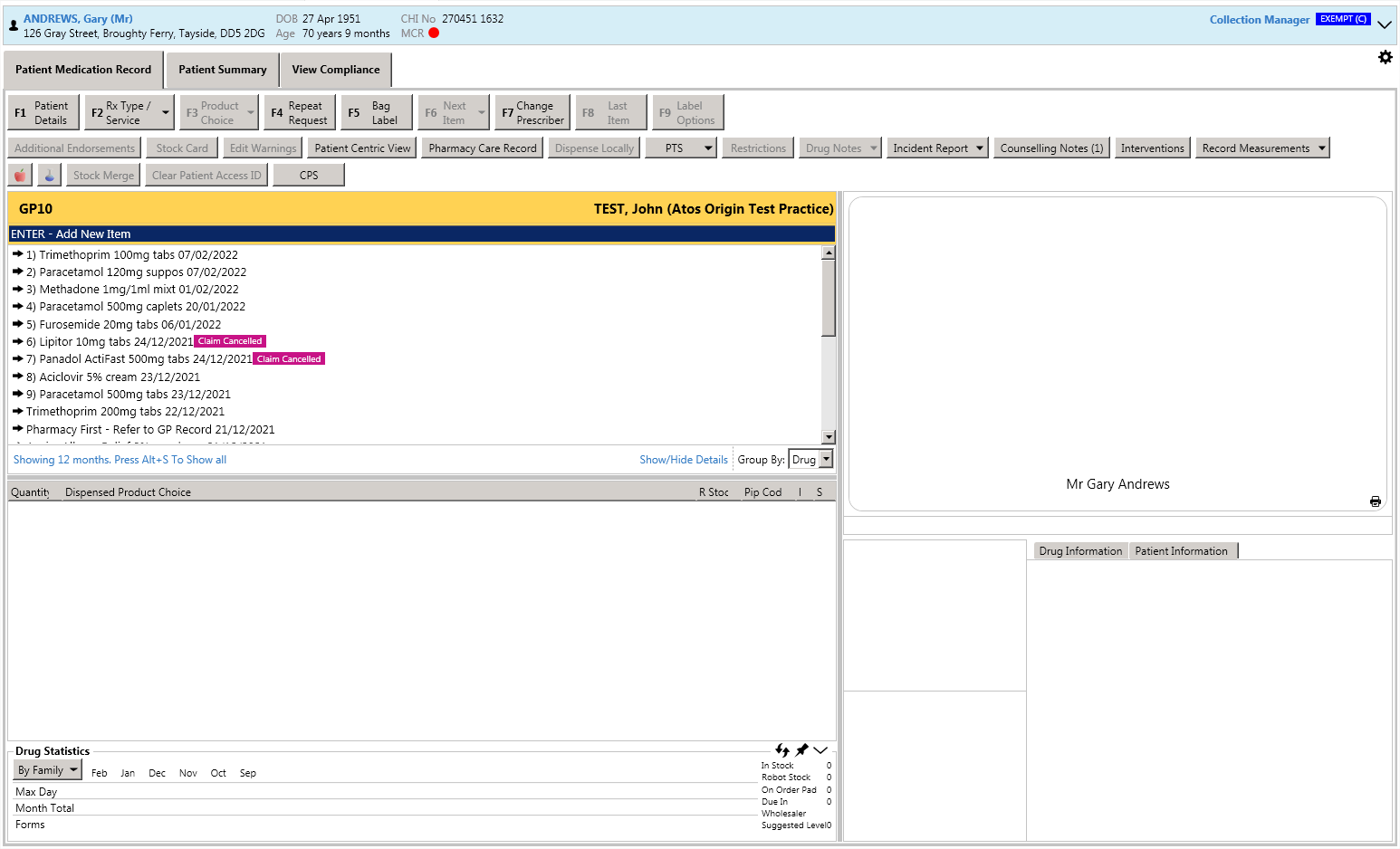
- The CPS wizard displays in a new window. An Eligibility Check takes place. If the patient is deemed eligible or you have selected to continue via the prompt, the Select Service tab is selected.
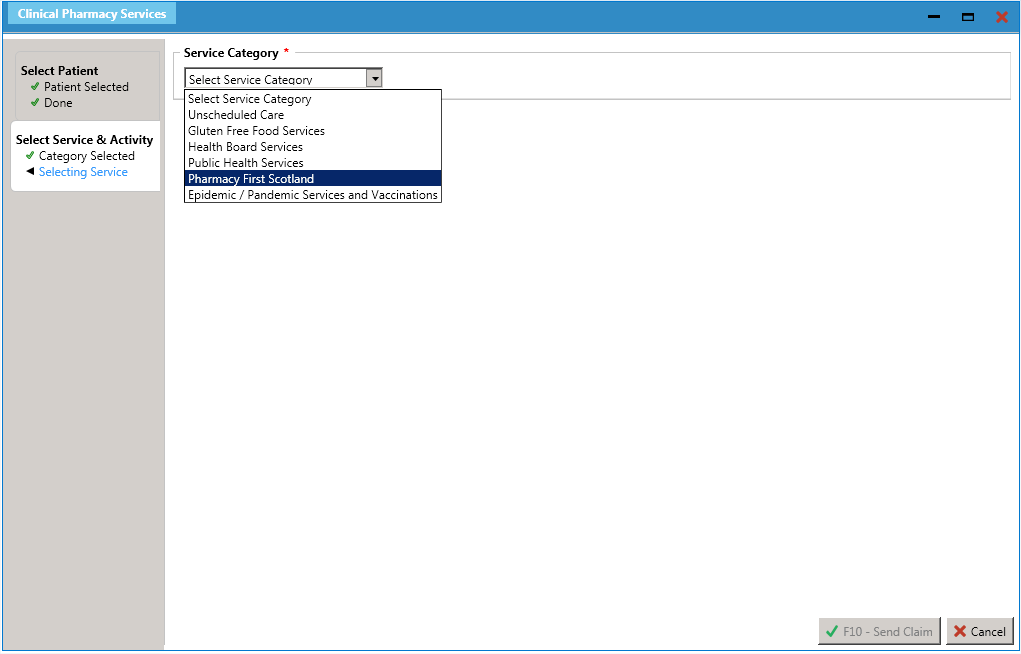
Selecting the [CPS] shortcut button from the ProScript Connect Main Screen
- From the ProScript Connect main screen, select the [CPS] shortcut button.
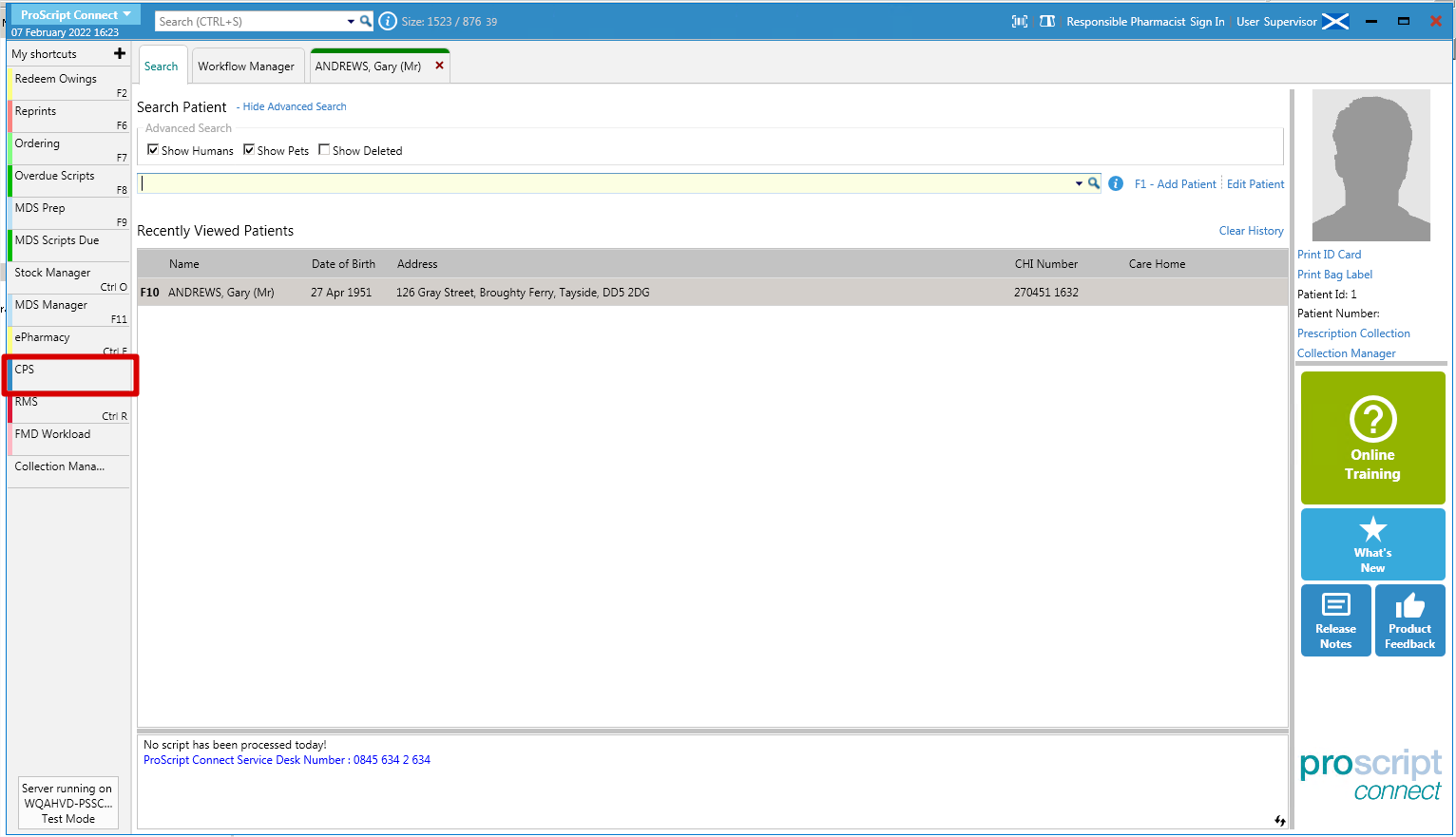
- The CPS wizard displays in a new window with the Select Patient tab selected. Search for and select the patient.
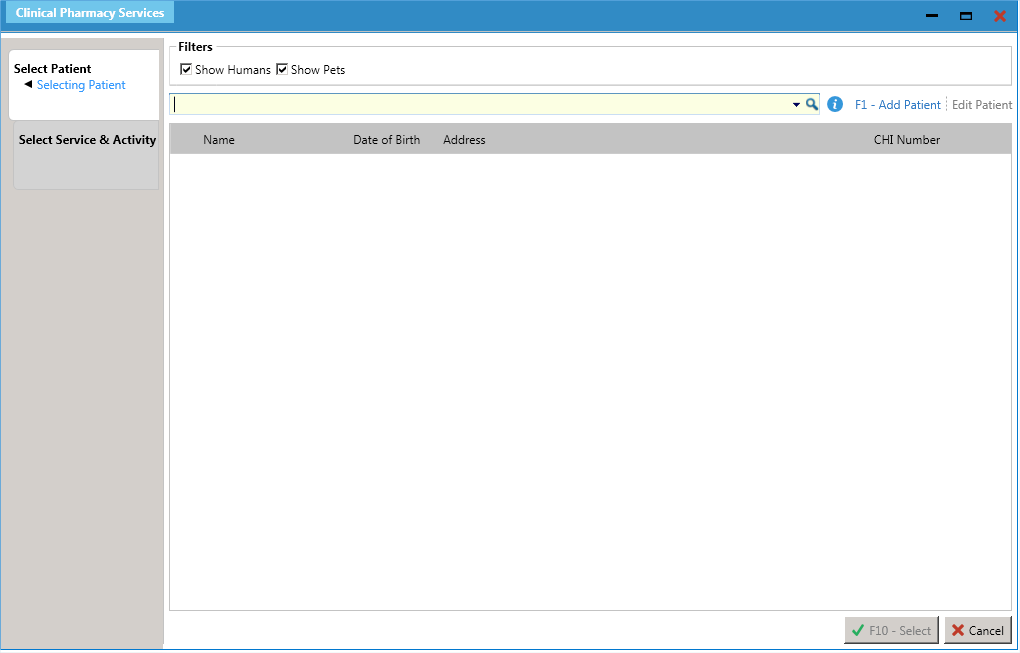
- Select the required Service Category.
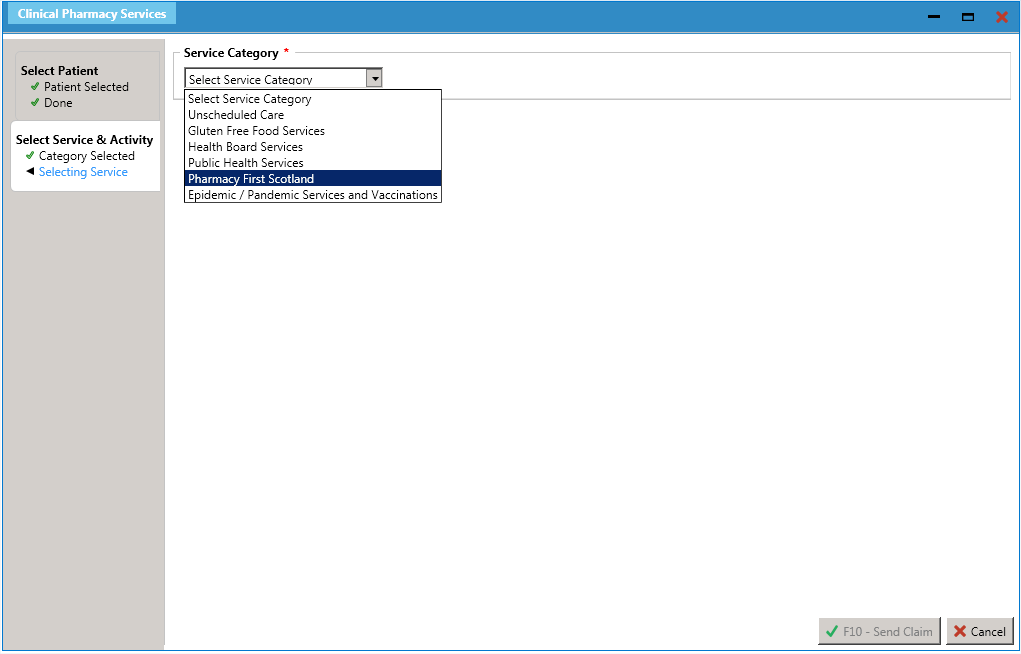
PCS version 1.26
If your organisation has not yet updated to v1.27, you can start a new Pharmacy First service from the ProScript Connect Main Screen by selecting the [Pharmacy First] shortcut button.
You can also select the [ePharmacy] shortcut button then select the [F10 – Pharmacy First] button within the ePharmacy Manager module.
Alternatively, you can select the [Pharmacy First] button from within a patient’s PMR. This will launch a separate Pharmacy First wizard.
Service Provision Processes
| Processing a CPS Supply | Processing a CPS Consultation (Advice) or GP Referral | |
| Adding CPS Supporting Documentation | Cancelling a CPS Supply, Consultation or GP Referral |
CPS Reporting
ProScript Connect also enables you to print or export reports on CPS claims and CPS service definitions.
| Printing and/or exporting CPS Reports | Printing and /or exporting a CPS Claim Report |
CPS Supply Form Print Options
You can select the CPS categories for which a CP4 form will print by accessing the Edit CPS Supply Form Print Options module.
Edit CPS Supply Form Print Options
