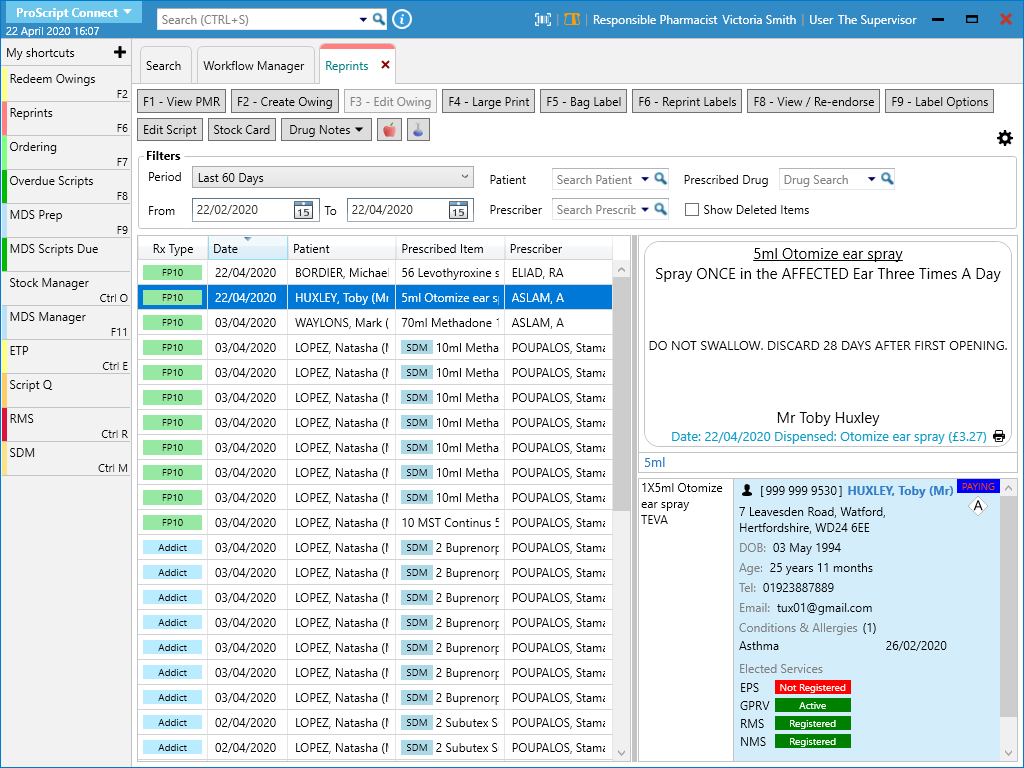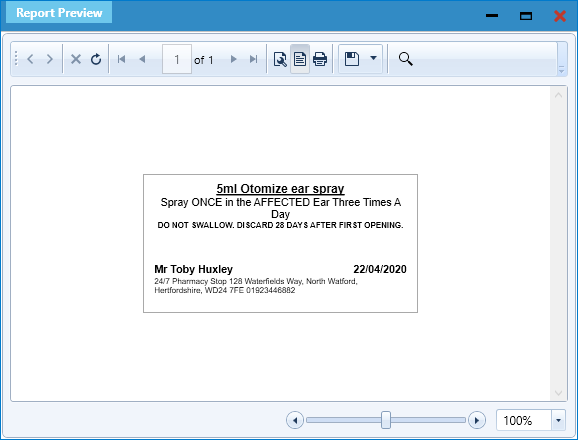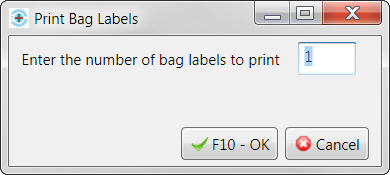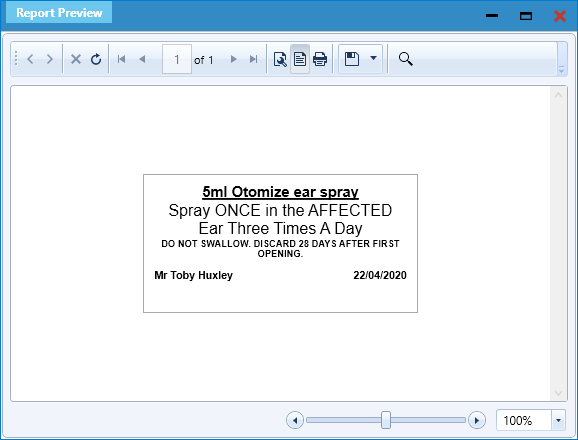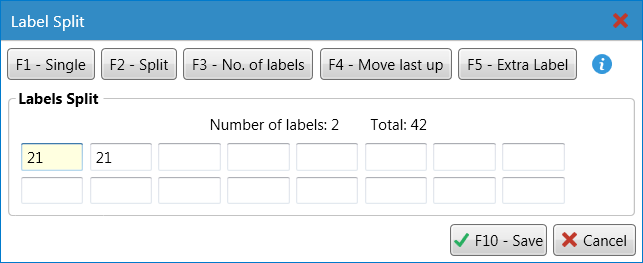- To begin, from the ProScript Connect Main Screen, select the [Reprints] shortcut button or select [F6] on your keyboard. The Reprints module opens in a new tab.
Reprinting the Drug Label(s)
- From Reprints, highlight a prescription item and select the [F6 – Reprint Labels] button. The system automatically generates and prints the drug label(s) for the selected item.
Reprinting the Bag Label
- From Reprints, highlight a prescription item and select the [F5 – Bag Label] button.
- A Print Bag Labels pop-up window displays. Enter the number of bag labels to print in the box and select the [F10 – OK] button. The system automatically generates and prints the bag label for the patient associated with the selected prescription item.
Reprinting a Large Print Label
Large print labels are especially useful for visually impaired patients.
- From Reprints, highlight a prescription item and select the [F4 – Large Print] button. After selecting your label split (if applicable), the system automatically generates and prints the large print drug label for the selected item.
Reprints Label Options
The Label Options enable you to select a specific label split for the selected prescription, which determines whether the full quantity of the prescription is merged onto a single labels or split across two or more labels.
- From Reprints, highlight a prescription item for which you want to edit the label split and select the [F9 – Label Options] button. The Label Split window displays as a pop-up.
- From here, you can:
- Select the [F1 – Single] button to merge the full quantity onto a single label. This will save and close the window.
- Select the [F2 – Split] button repeatedly to continuously split the quantity evenly across more than one label as required.
- Select the [F3 – No. of labels] button to open the Label Split window where you can Enter the number of labels required and select the [F10 – OK] button.
- Select the [F4 – Move last up] button to merge the quantity of the last label with the quantity of the penultimate label
- Select the [F5 – Extra Label] button to create a duplicate of the first label
Selecting the [F1 – Single] button will automatically merge the full quantity onto a single label, close the Label Split window, and generate and print the label(s).
- Once you have amended your label split as required, select the [F10 – Save] button.