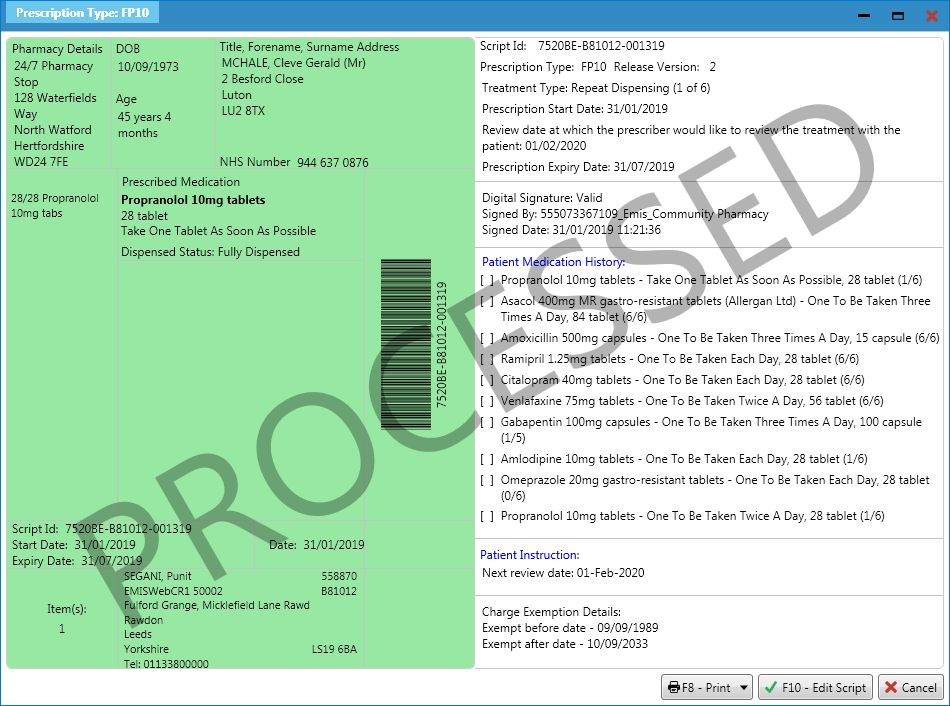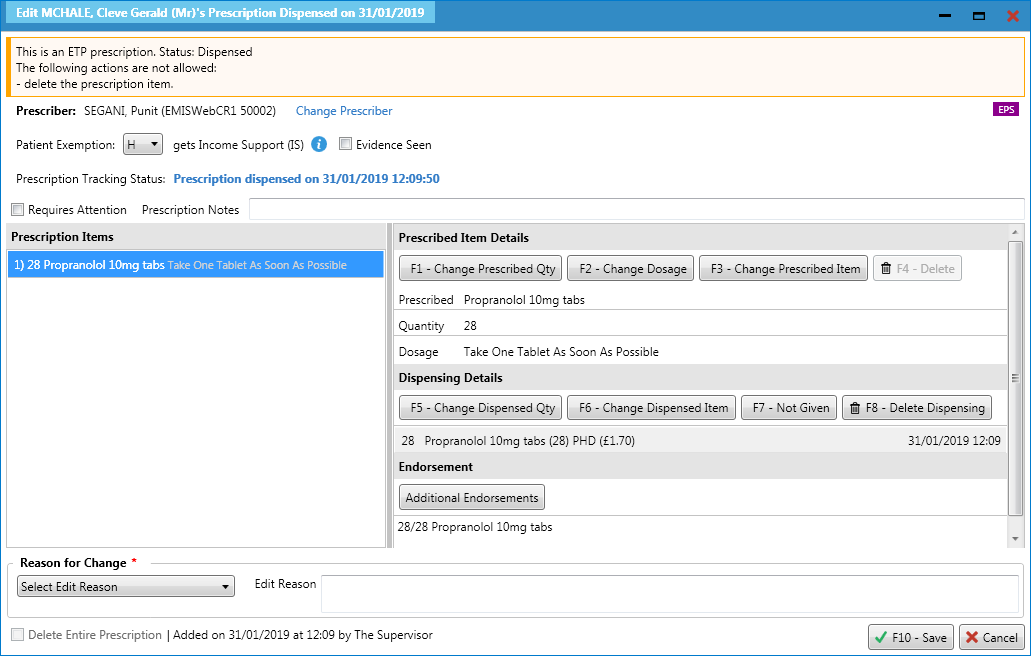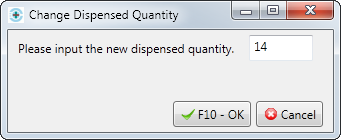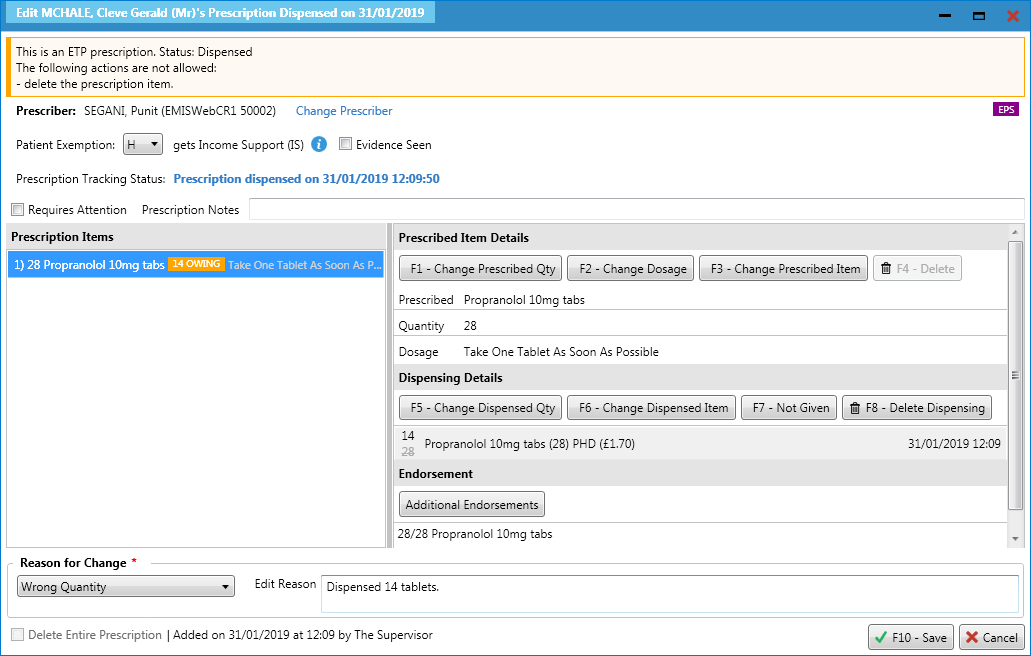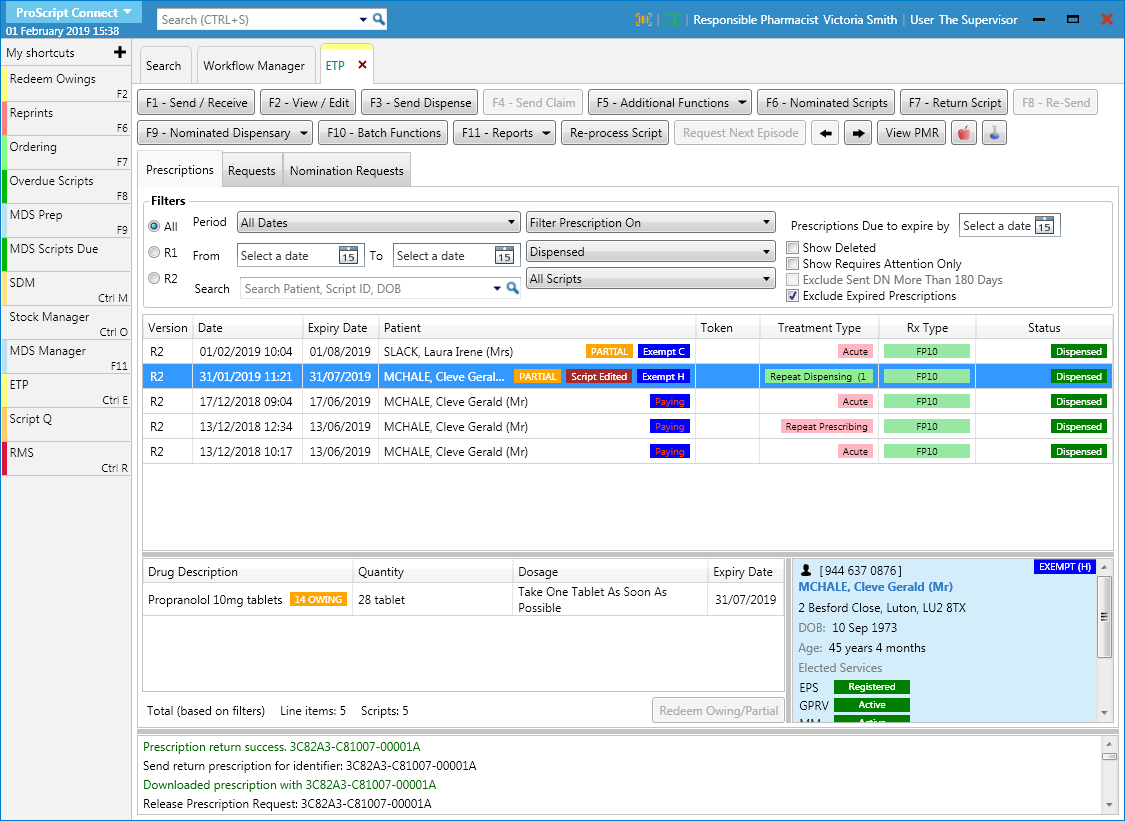- To begin, open the ETP Main Screen from the ProScript Connect Main Screen by clicking the [ETP] shortcut button, or by pressing [Ctrl+E].
- From the ETP Main Screen, highlight a prescription marked as Dispensed and select the [F2 – View / Edit] button.
- The Prescription Type window displays, with a Processed watermark. Select the [F10 – Edit Script] button.
Tip: To print the full token, select the [F8 – Print] button. You can also print the token without the repeat information by clicking on the arrow and selecting the Print without repeat information option. You can also choose to print a line above each medication on the right hand side of the token by enabling the Token Report Right Show Medication Separator application setting from within the ETP category of Edit Application Settings.
- The Edit Prescription window displays. If there is more than one item, ensure you have the relevant item highlighted in the left-hand side and select the [F5 – Change Dispensed Qty] button.
- A pop-up window displays, asking you to input the new dispensed quantity. Enter the quantity you want to dispense now, or 0 if you’re creating a full owing, and select the [F10 – OK] button.
- The item updates to display an owing tag of the outstanding quantity. Select the reason for the change, enter notes to explain the reason if applicable and select the [F10 – Save] button.
- The system will produce a label for the quantity you are dispensing now, and/or an owing label of what is owed.
- The ETP Main Screen displays, with the prescription tagged as Script Edited and PARTIAL or OWING, depending on if you created a partial or full owing.