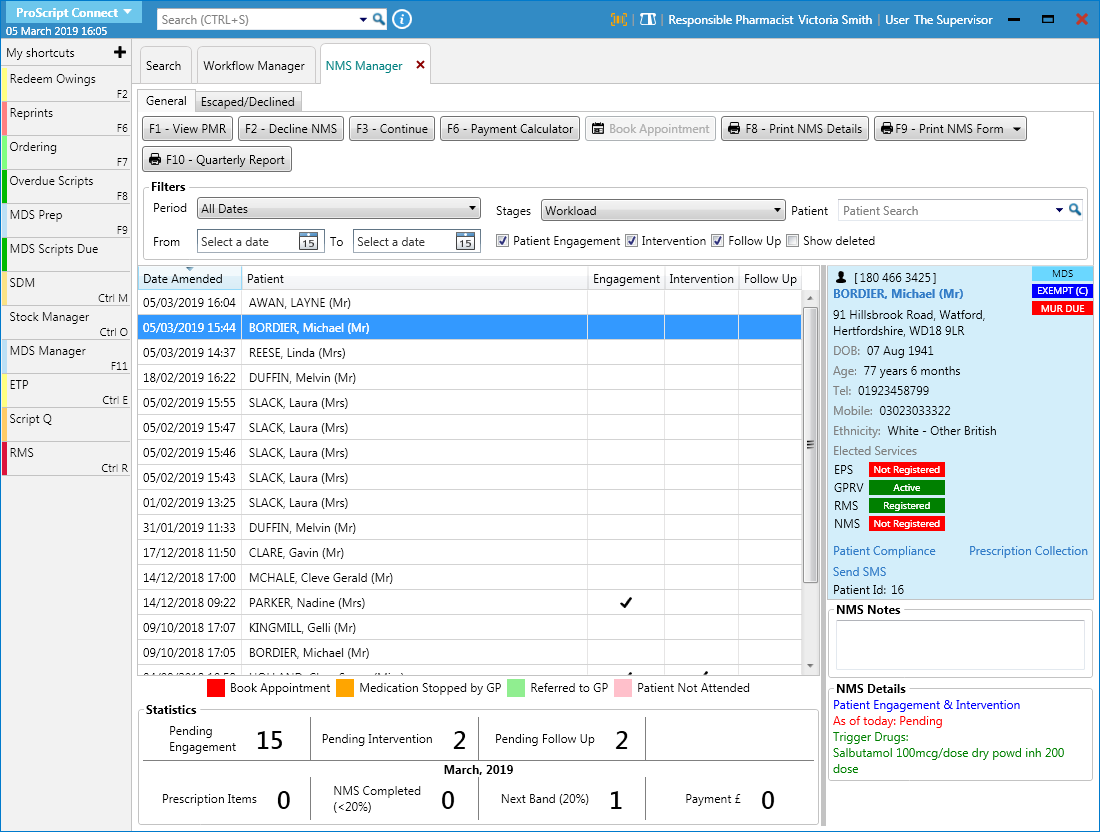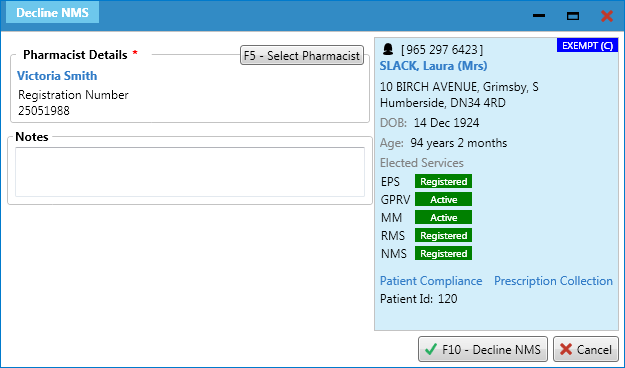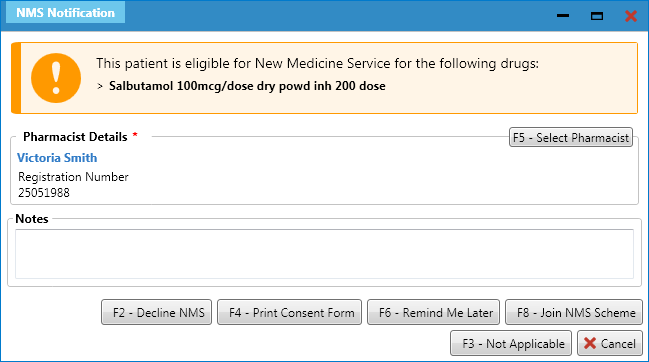- from the NMS Manager
- from the NMS Notification window
Declining an NMS from the NMS Manager
![]() NMS reviews cannot be declined after the Patient Engagement has been completed.
NMS reviews cannot be declined after the Patient Engagement has been completed.
- To begin, open the NMS Manager from the ProScript Connect Main Screen by clicking the [ProScript Connect] menu button and selecting the NMS Manager menu item.
- From the General tab, highlight the NMS record you want to decline and select the [F2 – Decline NMS] button. The Decline NMS window displays.
- The Pharmacist Details section is populated based on the pharmacist details saved on the NMS Notification. This can be edited using the [F5 – Select Pharmacist] button, if required.
- Add any notes if applicable, and select the [F10 – Decline NMS] button. The NMS record is moved to the Escaped/Declined tab of the NMS Manager where you can remove the NMS record altogether, or reinstate it to resume the process.
Declining an NMS from the NMS Notification
- The NMS Notification window automatically displays as a pop-up window when you dispense and endorse an item that belongs to either one of the four target groups.
- From the NMS Notification window, select the [F5 – Select Pharmacist] button to select an accredited NMS pharmacist.
- Enter notes if required and select the [F2 – Decline NMS] button. The NMS record is moved to the Escaped/Declined tab of the NMS Manager where you can remove the NMS record altogether, or reinstate it to resume the process.
Selecting the other function keys on the NMS notification will:
| Function Key | Description |
| [F4 – Print Consent Form] | This will print the NMS consent form. |
| [F6 – Remind Me Later] | This will add the NMS record to the General tab of the NMS Manager ready for you to continue with at a later stage. |
| [F8 – Join NMS Scheme] | This will begin the NMS by opening the Patient Engagement in a new window, where you can obtain consent and book the intervention appointment with the patient. |
| [F3 – Not Applicable] | This will mark the NMS record as No (Not Applicable) in the Medication(s) History section, and will mean the NMS cannot be claimed for. |
| [ESC] or [Cancel] | This will move the NMS record to the Escaped/Declined tab of the NMS Manager where you can remove the NMS record altogether, or reinstate it to resume the process. |