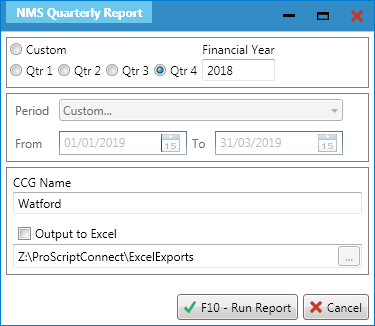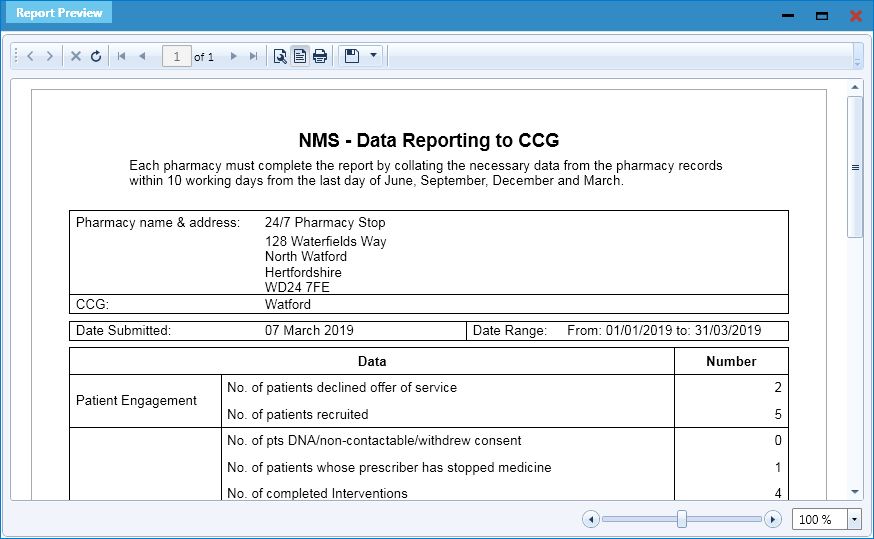![]() Warning: You must fill out the NMS Payment Calculator accurately with the total number of prescription items that your pharmacy has dispensed each month, for all months that you have data available, in order to see the correct figures in the NMS Manager and NMS Reports.
Warning: You must fill out the NMS Payment Calculator accurately with the total number of prescription items that your pharmacy has dispensed each month, for all months that you have data available, in order to see the correct figures in the NMS Manager and NMS Reports.
![]() The new contractual settlement details have been announced that included changes to how pharmacies are paid for the NMS service. Previously, pharmacies were only paid on completion of the ‘Follow Up’ stage. They will now be paid separate fees for the completion of the ‘Intervention’ and ‘Follow Up’ stages. As we work to incorporate these new changes into ProScript Connect, we have provided these steps on how to get the stage completion figures from the system.
The new contractual settlement details have been announced that included changes to how pharmacies are paid for the NMS service. Previously, pharmacies were only paid on completion of the ‘Follow Up’ stage. They will now be paid separate fees for the completion of the ‘Intervention’ and ‘Follow Up’ stages. As we work to incorporate these new changes into ProScript Connect, we have provided these steps on how to get the stage completion figures from the system.
- To begin, open the NMS Manager from the ProScript Connect Main Screen by clicking ProScript Connect and selecting the NMS Manager menu item.
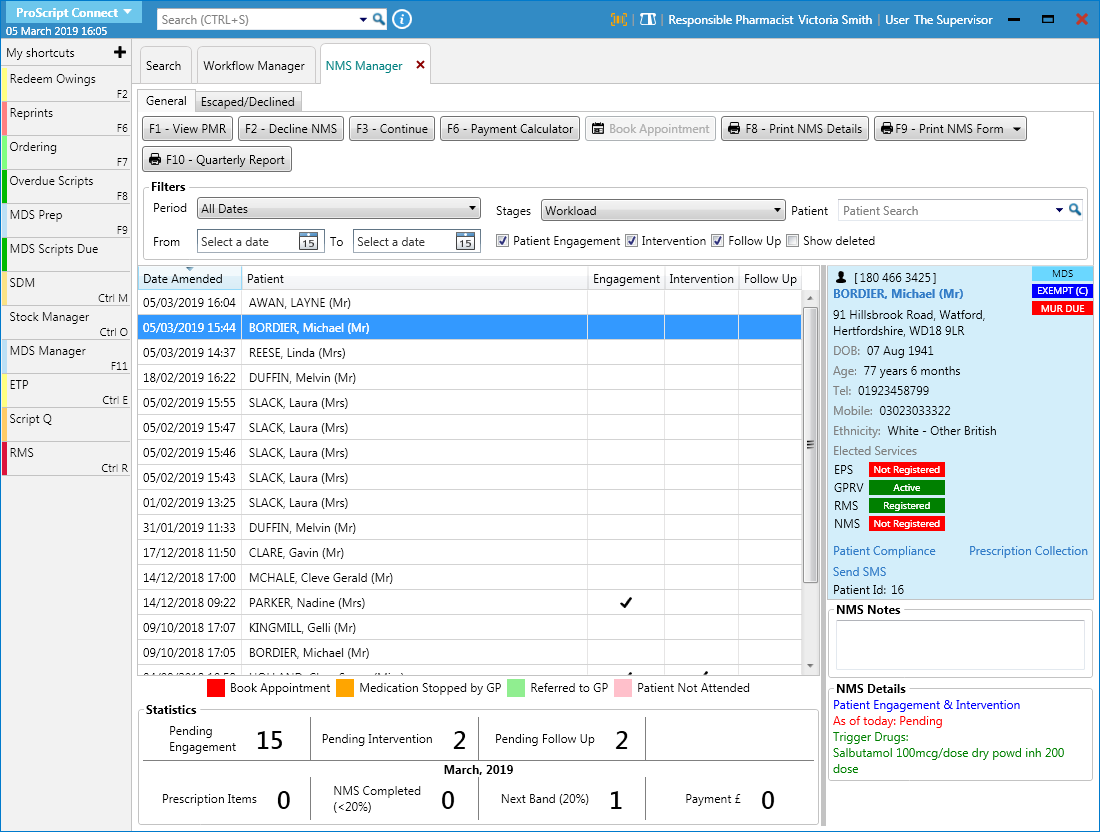
| Field/Section | Description |
| Custom radio dial | Use the Custom radio dial to enable the date section of the NMS Quarterly Report window, where you can select a pre-defined Period from the drop-down menu, or enter a custom From and To date for your report output. |
| Qtr 1, Qtr 2, Qtr 3, Qtr 4 & Financial Year |
|
| ICB Name | Free type in your local area ICB. |
| Output to Excel |
|
![]() Tip: Amending the Qtr radio dials and Financial Year field will provide you with a preview of the dates for your report output within the From and To date fields.
Tip: Amending the Qtr radio dials and Financial Year field will provide you with a preview of the dates for your report output within the From and To date fields.